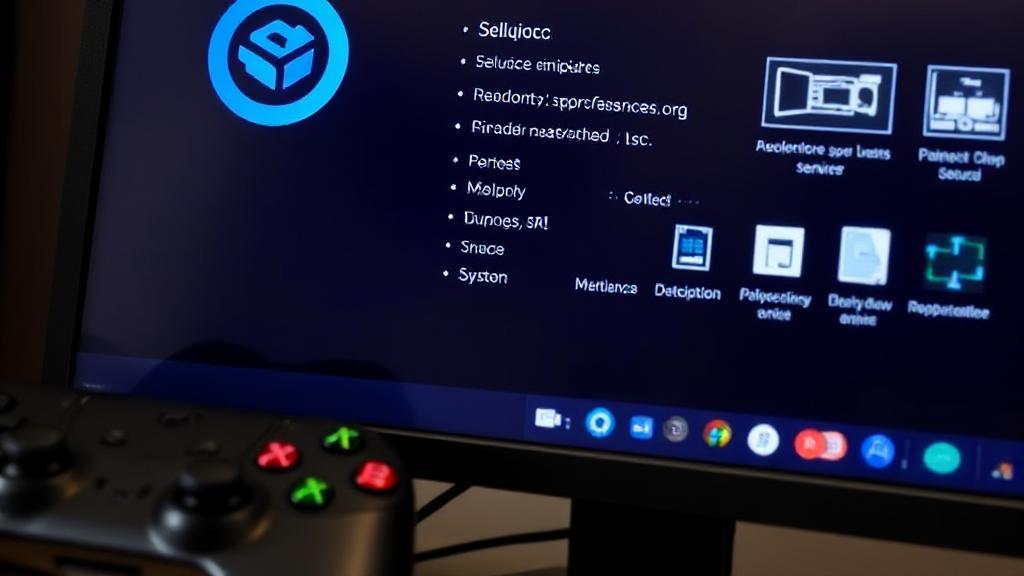Understanding System Requirements
Before diving into specifics, it's important to understand system requirements - the minimum and recommended specifications your computer needs to meet. These typically include:
- Operating System: Windows, macOS, or Linux version
- Processor (CPU): Type and speed
- Memory (RAM): Amount required
- Graphics Card (GPU): Type and power
- Storage: Required free disk space
- DirectX Version: For Windows users
Checking Your System Specifications
Windows Users
- Press Windows key + R
- Type
msinfo32ordxdiagand press Enter - Review your system summary
Alternatively, go to Settings > System > About for basic specs.
Mac Users
- Click the Apple menu
- Select "About This Mac"
Linux Users
Open a terminal and type lshw or inxi -Fxz for detailed hardware information.
Understanding Key Components
Processor (CPU)
Look for:
- Clock speed (GHz)
- Number of cores
- Generation and model
You can compare CPU performance using UserBenchmark.
Graphics Card (GPU)
Key factors include:
- Model name
- VRAM amount
- Driver version
Pro Tip: Use GPU-Z for detailed graphics card information.
Tools for Automatic Requirements Checking
Several online tools can analyze your system's compatibility:
Minimum vs. Recommended Requirements
Minimum Requirements
- Performance may be poor
- Graphics quality will be low
- You might experience lag or stuttering
Recommended Requirements
- Smoother performance
- Higher graphics settings
- Better overall experience
Making Upgrade Decisions
If your system doesn't meet requirements, consider these priority upgrades:
- Graphics card (for games)
- RAM (for multitasking)
- CPU (for processing power)
- SSD (for loading times)
Cost-Effective Solutions
- Adding RAM is usually the cheapest upgrade
- An SSD can significantly improve performance
- GPU upgrades offer the best gaming performance boost
Alternative Solutions
If upgrading isn't feasible:
- Look for alternative software with lower requirements
- Consider cloud gaming services like Google Stadia or NVIDIA GeForce Now
- Optimize settings by lowering graphics quality
Additional Tips
- Always check official system requirements
- Keep drivers and operating system updated
- Close background applications
- Monitor system temperatures
- Consult forums like Reddit or Tom's Hardware for advice
- Test with similar software you already own
- Keep your system clean and maintained
Remember that meeting minimum requirements doesn't guarantee a good experience. Aim for recommended specifications whenever possible for the best performance and enjoyment of your games or software.