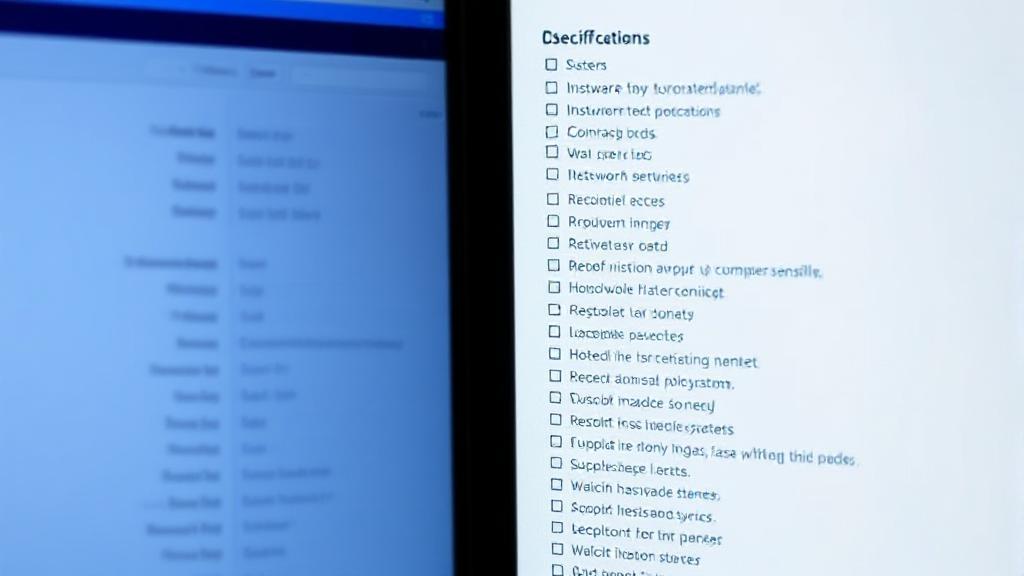Understanding System Requirements
System requirements typically come in two tiers:
- Minimum Requirements: The bare essentials needed to run the software or game, though not necessarily at optimal performance
- Recommended Requirements: Specifications that allow the software or game to run smoothly and efficiently, providing the best user experience
Checking Your System Specifications
Windows Users
- Press
Windows + R, typedxdiag, and press Enter to open the DirectX Diagnostic Tool - Alternatively, go to
Settings > System > Aboutor usemsinfo32to view system information - Review details about your:
- Processor
- Installed RAM
- Operating System
- Graphics card
Mac Users
- Click the Apple icon in the top-left corner
- Select "About This Mac"
- Review basic specifications
- Click "System Report" for detailed information
Linux Users
Open a terminal and use commands like:
lshworinxi -Fxzfor detailed hardware informationlscpufor processor informationfree -mfor memory informationlspcifor graphics card information
Key Components to Compare
Processor (CPU)
Compare your processor using sites like:
Graphics Card (GPU)
Check GPU compatibility through:
- GPU Boss
- Manufacturer websites (NVIDIA, AMD)
- Game-Debate
Storage Space
Always ensure you have at least 10-15% more space than the stated requirement for optimal performance.
Automated Solutions
Several online tools can automatically check your system's compatibility:
Professional Software Considerations
| Factor | Consideration |
|---|---|
| Virtualization | Required for some development tools |
| Multi-monitor support | Check GPU capabilities |
| Network bandwidth | For cloud-based software |
Optimization and Upgrades
If your system doesn't meet requirements, consider these upgrades:
- RAM: Increasing memory for better performance
- Graphics Card: Essential for gaming or graphic design software
- SSD: Improves load times and system responsiveness
Additional optimization tips:
- Close background applications
- Update all drivers
- Defragment hard drives (HDDs only)
- Clean temporary files
- Consider performance optimization software
Additional Tips
- Keep Drivers Updated: Ensure system drivers are current, especially for graphics cards
- Check for Software Updates: Updates can optimize performance and reduce requirements
- Consider Virtualization: Use software like VirtualBox or VMware for different operating system requirements
- Test Demo Versions: When available, try demo versions before purchasing
- Check Refund Policies: Understand return options if the software doesn't perform as expected
Remember that meeting minimum requirements doesn't guarantee a smooth experience. When possible, aim to meet or exceed recommended specifications for the best user experience.