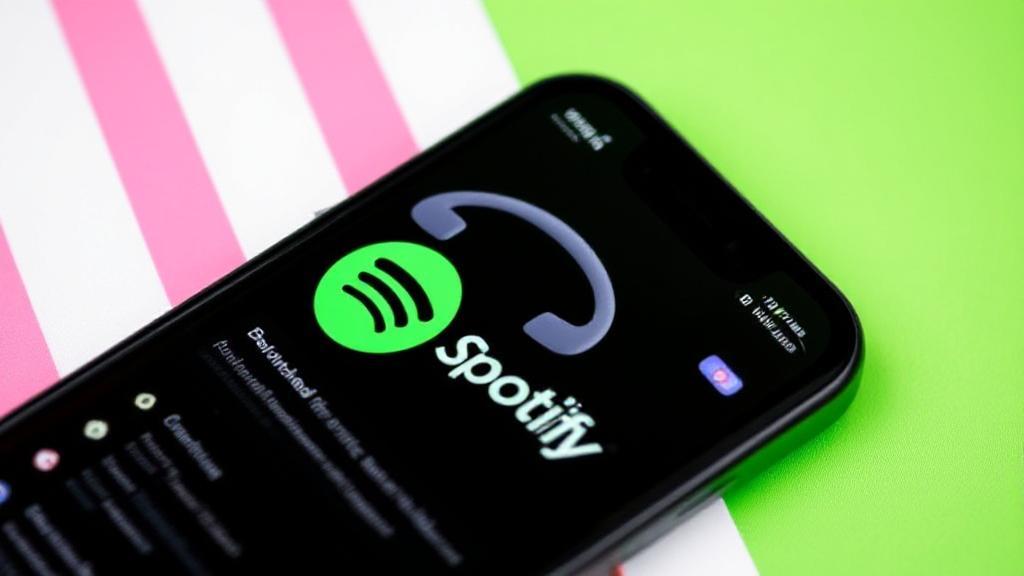Requirements for Offline Listening
Before downloading music from Spotify, ensure you meet these essential requirements:
- Spotify Premium Subscription: Offline listening is exclusively available to Premium users. You can sign up for Spotify Premium to access this feature.
- Compatible Device: Downloads work on smartphones, tablets, and computers with adequate storage space.
- Spotify App: Install the app from the App Store (iOS) or Google Play Store (Android).
Downloading on Mobile Devices
Steps for Playlists and Albums
- Launch the Spotify app
- Navigate to "Your Library"
- Select your desired playlist or album
- Toggle the "Download" switch
- Wait for the green arrow to appear, indicating successful download
Managing Download Quality
To adjust storage and quality settings:
- Go to Settings
- Select "Audio Quality"
- Choose your preferred download quality:
- Normal (96 kbps)
- High (160 kbps)
- Very High (320 kbps)
Desktop Download Process
- Open the Spotify desktop application
- Click "Your Library" in the left sidebar
- Select your desired playlist
- Toggle the "Download" switch at the top
- Wait for the download to complete
Managing Your Downloads
Checking Downloaded Content
- Look for the green download arrow
- Check for small green dots next to songs
- Filter "Your Library" by "Downloaded"
- View all downloaded content under "Local Files"
Storage Management
Always ensure you have enough storage space before downloading large playlists or albums. A typical album at high quality can use 100-150MB of storage.
Important Limitations and Tips
Download Limits
- Maximum 10,000 songs per device
- Downloads available on up to 5 different devices
- Must go online every 30 days to maintain offline access
Best Practices
- Use Wi-Fi when possible to save mobile data
- Create dedicated offline playlists
- Regularly clean up unused downloads
- Keep your Spotify app updated
- Enable Smart Downloads to automatically manage your offline music
Troubleshooting
If downloads aren't working:
- Verify your internet connection
- Check Premium subscription status
- Confirm available storage space
- Try logging out and back in
- Update the app
For more detailed information about usage rights and features, visit Spotify's Terms and Conditions or their official support page.