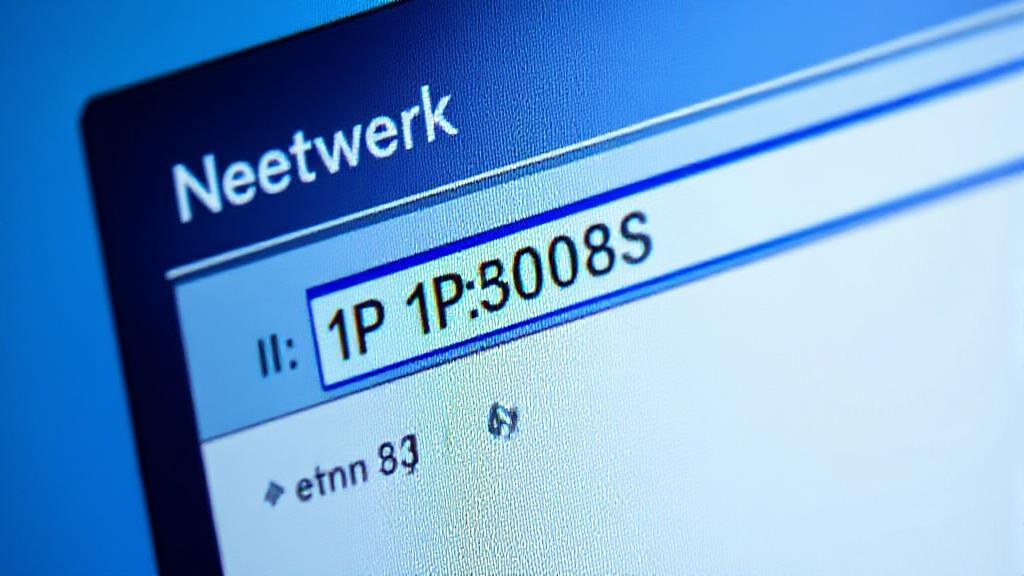What is an IP Address?
An IP address (Internet Protocol address) is a unique string of numbers separated by periods that identifies each computer using the Internet Protocol to communicate over a network. There are two types of IP addresses:
- IPv4: The most common type, consisting of four numbers separated by periods (e.g., 192.168.1.1)
- IPv6: A newer version that uses a longer string of numbers and letters (e.g., 2001:0db8:85a3:0000:0000:8a2e:0370:7334)
Finding Your IP Address on Windows
Using Command Prompt
- Press
Windows + Rto open the Run dialog - Type
cmdand press Enter - In the Command Prompt, type
ipconfigand press Enter - Look for "IPv4 Address" under your active network adapter
Using Windows Settings
- Open Settings (Windows + I)
- Click on "Network & Internet"
- Select "Wi-Fi" or "Ethernet" (depending on your connection)
- Click on your active network connection
- Scroll down to find your IP address under Properties
Finding Your IP Address on macOS
Using System Preferences
- Click the Apple menu
- Select "System Preferences" (or "System Settings" in newer versions)
- Click on "Network"
- Select your active connection
- Your IP address will be displayed on the right
Using Terminal
- Open Terminal (Applications > Utilities > Terminal)
- Type
ifconfigand press Enter - Look for the section labeled "en0" or "en1"
- Your IP address will be listed next to
inet
Finding Your IP Address on Linux
Using Terminal
External vs. Internal IP Address
It's important to distinguish between your internal and external IP addresses:
- Internal IP Address: Assigned by your router to devices within your local network
- External IP Address: Assigned by your Internet Service Provider (ISP) and used to identify your network on the internet
Common IP Address Patterns
- Local IPv4 addresses typically start with:
- 192.168.x.x
- 10.0.x.x
- 172.16.x.x through 172.31.x.x
To find your external IP address, you can:
- Visit websites like whatismyip.com or ipchicken.com
- Use a search engine and type "what is my ip"
- Use the command line:
Troubleshooting Tips
If you can't find your IP address:
- Ensure your network connection is active
- Try disconnecting and reconnecting to the network
- Restart your network adapter
- Check if your system has multiple network adapters enabled
For more detailed information on IP addresses, you can visit Wikipedia's IP Address page or explore Cisco's Networking Basics for a deeper dive into networking concepts.