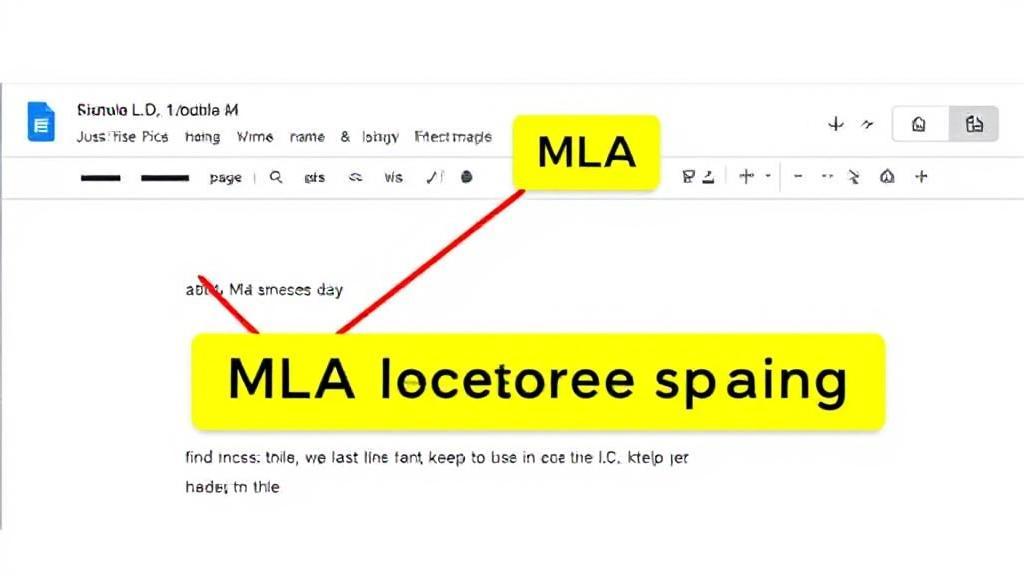Setting Up Your Document
Basic Page Layout
- Margins: Set 1-inch margins on all sides via
File > Page setup - Font: Use Times New Roman, 12-point (Format > Text > Font)
- Paper Size: Letter (8.5" x 11")
- Line Spacing: Double-space the entire document using the Line spacing icon
- Alignment: Left-aligned (except for title)
Header and Page Numbers
- Double-click the top margin area
- Click
Insert > Headers & footers > Header - Type your last name followed by a space
- Add page numbers through
Insert > Page numbers - Right-align the header using the Align icon
First Page Formatting
Heading Information
Include the following left-aligned information:
Student Name
Professor's Name
Course Name
Date (Day Month Year)
Title
- Center-aligned
- Same font and size as body text
- No bold, italics, or underlining
- One double-spaced line below heading
- Standard capitalization
Document Body
Paragraph Formatting
- Indent first line of each paragraph by 0.5 inches using Tab key
- Maintain double-spacing throughout
- No extra spaces between paragraphs
Block Quotes
For quotes longer than four lines:
- Start on new line
- Indent entire quote 0.5 inches
- Maintain double-spacing
- No quotation marks
- Include page number after period
Works Cited Page
- Start on a new page (
Insert > Page break) - Center the title "Works Cited"
- Double-space all entries
- Use hanging indentation (0.5 inch)
- Highlight citations
- Go to
Format > Align & indent > Indentation options - Select
Hangingunder Special indent
- List sources alphabetically by author's last name or title
Additional Tips
In-Text Citations
Format parenthetical citations as follows:
- Author's last name and page number
- No comma between name and number
- Period after parentheses Example: (Smith 45)
Common Mistakes to Avoid
- Using bold or italic for title
- Including extra spaces between paragraphs
- Forgetting running header
- Using wrong font or size
- Incorrect margin settings
For further guidance, consult these resources:
Remember to check your specific assignment requirements, as instructors may have additional formatting preferences beyond standard MLA guidelines.