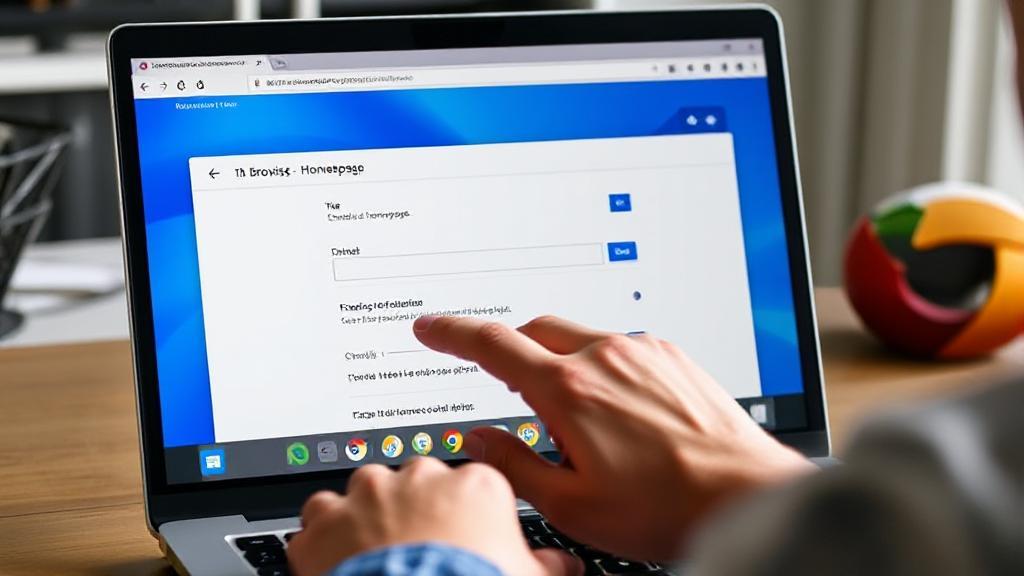Google Chrome
- Open Chrome and click on the three vertical dots in the top-right corner
- Select Settings
- Under Appearance, toggle on Show Home button
- Click Change next to the Home button option
- Enter the URL of your desired homepage
- Close the settings tab to save automatically
For more detailed instructions, visit Google's official support page.
Mozilla Firefox
- Open Firefox and click the menu button (☰) in the top-right corner
- Select Settings
- Click Home in the left sidebar
- Under New Windows and Tabs, select Custom URLs
- Enter your desired homepage URL
- For multiple homepages, separate URLs with the | character
For additional help, check out Mozilla's support page.
Microsoft Edge
- Open Edge and click the three-dot menu (⋯)
- Choose Settings
- Select Start, home, and new tabs from the left sidebar
- Under When Edge starts, select Open these pages
- Click Add a new page
- Enter your desired homepage URL
- Click Add
For more information, visit Microsoft's support page.
Safari (Mac)
- Open Safari
- Click Safari in the top menu bar
- Select Preferences (or use ⌘,)
- Click the General tab
- In the Homepage field, enter your desired URL
- To use the current page, click Set to Current Page
For more guidance, refer to Apple's support page.
Opera
- Click the Opera menu (O) in the top-left corner
- Select Settings (or use Alt+P)
- Under On startup, select Open a specific page or set of pages
- Click Add a new page
- Enter your desired homepage URL
- Click Add
For further assistance, visit Opera's help page.
Tips for Choosing a Homepage
- Consider productivity-focused pages like Google Calendar or Todoist
- News websites keep you informed from the start
- Search engines provide quick access to information
- Custom start pages like Start.me offer personalized dashboards
Security Considerations
- Use HTTPS URLs when possible
- Avoid suspicious or unfamiliar websites
- Be cautious of homepage hijacking attempts
- Regularly verify your homepage settings
Troubleshooting Common Issues
Pro Tip: Setting multiple homepages can be useful for different purposes. For example, you might want your email, favorite news site, and work platform to open simultaneously.
If your homepage settings aren't saving properly:
- Clear browser cache and cookies
- Disable conflicting extensions
- Check for malware
- Ensure you have necessary device permissions
Remember that these instructions may vary slightly depending on your browser version. For the most up-to-date information, consult your browser's official documentation or support pages.